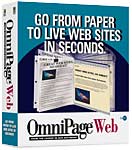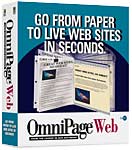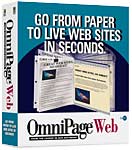
Publish to HTML
OmniPage Web offers you three choices for export. You can save
a series of Web pages, save and immediately launch
in a browser or HTML editor or defer exporting
to be completed at a later time.
Saving and launching allows you to preview how your Web page
will look in the Web browser or to go straight to your HTML
editor of choice for further modification.
You have a great variety of choices for how the HTML will be
generated. These options are available from the HTML options
button in the main interface or from within the Save As dialog
box.
HTML Options
OmniPage Web offers a variety of options for controlling the
HTML output. OmniPage Web groups these options into categories
including General, Components and Component Styles.
General
Settings in the General section apply to the
whole document.
- OmniPage Web can be set to generate plain HTML
for the most universal browser support. Choosing this
button will disable the component styles
tab.
- OmniPage Web allows you to select the HTML title
of your document. Choose from the file name, the headline
(title of the paper document), local heading (chapter
name or section name), or a name that you specify.
- OmniPage Web allows you to divide documents either at
certain heading levels, at the original page breaks or
not at all. At each file division,
OmniPage Web creates a separate HTML page.
- You can also choose to include the original page
image as part of their HTML output that can be
viewed by clicking on the link. You can choose whether
the image should be displayed in color and at what
resolution. This is particularly helpful when the
original document has marginal text or the location of
the words on a page is part of the content. The linear
nature of HTML may prevent a visitor from viewing such
text in context. In this case, a visitor would want to
link through to the original page image.
Components
This section allows you to choose from a variety of options to
design the look and formatting of your Web pages.
- OmniPage Web automatically generates a navigational
panel at the top and/or bottom of each Web page.
You can choose the default navigational control, use your
own icons or choose from those provided in the OmniPage
Web icon gallery.
- You can elect to add an image map or banner
to the top and/or bottom of each Web page.
- You can also elect to add a page signature
or copyright clause at the bottom of
each HTML page.
- The program allows you to arrange the order
in which these components (navigation panel, image map,
banner, page signature, and copyright clause) will appear
on the final pages.
- OmniPage Web automatically recognizes headers and
footers and allows you to elect to keep or
remove them.
- OmniPage Web automatically generates a global table
of contents (TOC), each entry of which is a
hyperlink to the appropriate section of the Web site. You
can specify what heading levels you want included in the
TOC. Viewers can link directly to the page listed on the
TOC by clicking on that section heading. OmniPage Web can
also create a local TOC that will appear at the top of
each HTML page and list only the headings in that page.
- OmniPage Web allows you to retain graphics
as part of your HTML page. Graphics can be included in
the flow of the text or represented with links. You can
choose the link to be text or a clickable thumbnail.
- OmniPage Web automatically inserts horizontal
rulings that will be used as part of the
navigational panel and before every section. You can
determine the heading level at which rulings will appear.
OmniPage Web provides a default ruling for which you can
modify style and thickness. You can also specify a
graphic to be used as the ruling or chose from the
OmniPage Web gallery.
Component Styles
Allows you to control how each component looks.
- You can specify their preference of 14 different style
qualities that modify text, border and background. They
apply, when appropriate, to the headline, headings, body
text, caption, header/footer, tables, copyright notice,
page signature, banners, image map, TOC, local TOC,
navigation panel, and inline images. In addition, you can
determine the margins, the background and link colors (visited
and unvisited) for the entire document.
- OmniPage Web supports Cascading Style Sheets (CSS),
part of the DHTML standard. You can elect to use CSS,
which provides the broadest range of style options. CSS
is a more advanced style-based HTML standard that
improves speed of loading and ease of maintenance. When
CSS is selected, certain choices in component styles will
be enabled that are otherwise grayed out.
- OmniPage Web provides 20 predefined themes,
each of which offers its own unique look. These offer you
a quick and easy way to produce professional-looking Web
pages. OmniPage Web's themes can be chosen as designed or
modified and saved. You can also develop your own themes
and save them for future use.
Application Integration
After OmniPage Web generates a crosslinked series of Web pages,
they can be opened individually or as a group in any HTML editor
or site management application, including Microsoft FrontPage,
Adobe PageMill, MacroMedia Dreamweaver, or NetObjects Fusion.
When saving the document, OmniPage Web provides two file
formats: HTML (.htm) and OmniPage Web (.wmt ). Saving to OmniPage
Web allows you to easily return to an unfinished document if
their work is interrupted.